Lesson I: Cat Crop
We will crop the cat picture several ways. Two as a class and one on your own. (Total of three.)
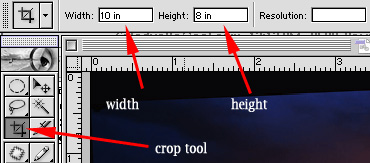
Method 1: Free height to width proportions
Method 2: Fixed proportions height to width
Project 1
For our project:
| The following tools will be used: the crop (c) and rectangle marquee (m) and Magic Eraser (e). The letters in parentheses are the keyboard shortcuts. | |
| The following shortcuts and functions will be used in today's lesson: |
Ctrl + N, Ctrl + C, Ctrl + V, Shift+Ctrl+U, Ctrl + T, Shift+Ctrl+J, Ctrl+J
Download the bottles picture and right click to copy.
Go to Photoshop, Ctrl + N (new doc.), and Ctrl + V (to paste). You do not need to type in a width or a height. The copy gives you a preset canvas size already.
Your goal is to create a picture using the above tools and functions.
You must have the following in your project:
1. Separate bottles ( lasso and Shift+Ctrl+J )onto their own layers. Name your layers according to the color of the bottle.
2. Crop your picture to exactly 5 inches by 5 inches.
3. Make more bottles. ( Ctrl + J)
4. Resize (hold the shift and use Ctrl + T to do this proportionately) and Overlap by re-ordering the layers. Click and drag to move layers.
5. You will use a neutral gradient for the background.
6. Name your file: djones_bottles